Web hosting, tools, and services |
|||||||||
|
|||||||||
|
|
|
||||||||
|
|||||||||
Web hosting, tools, and services |
|||||||||
|
|||||||||
|
|
|
||||||||
|
|||||||||